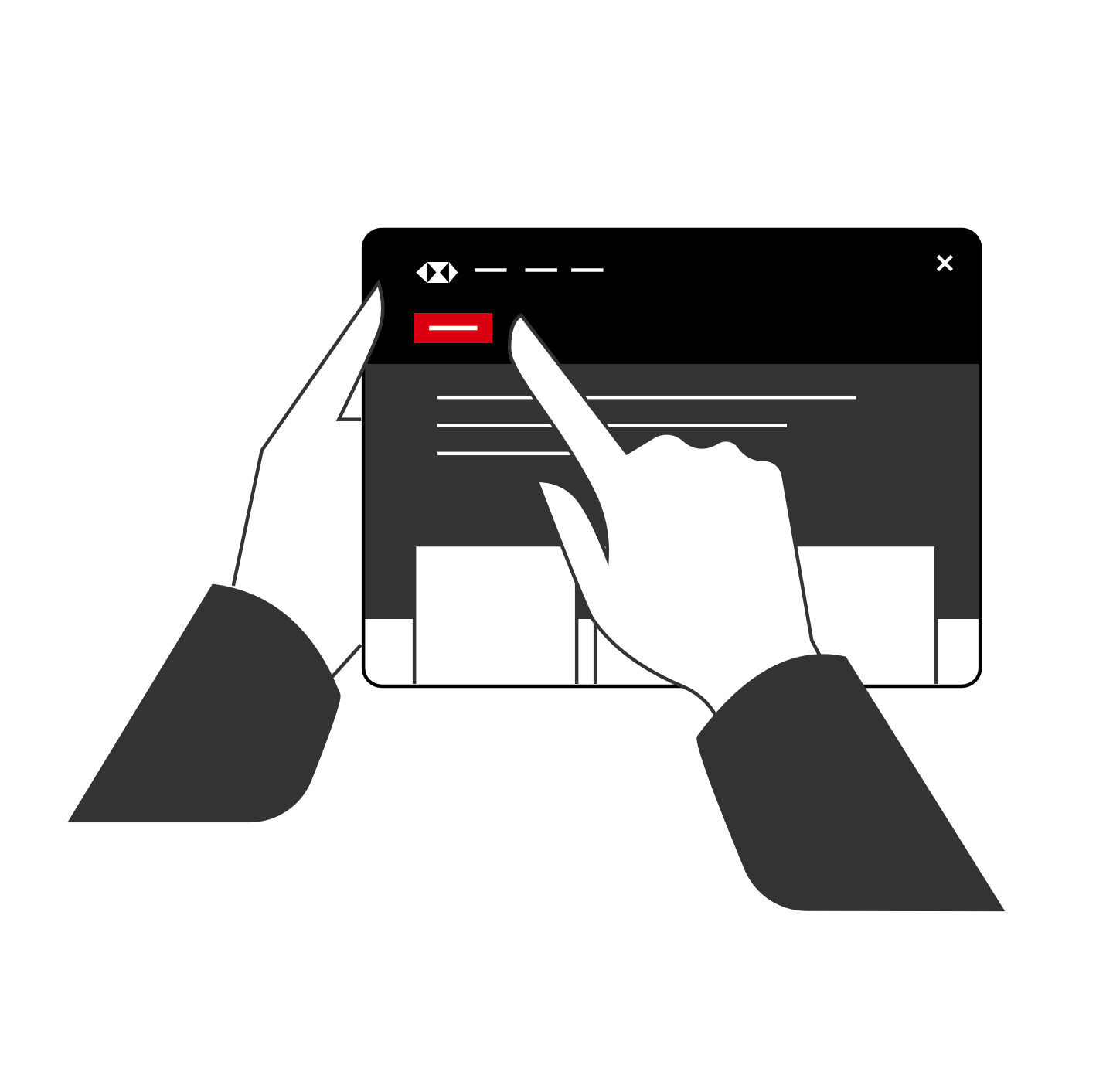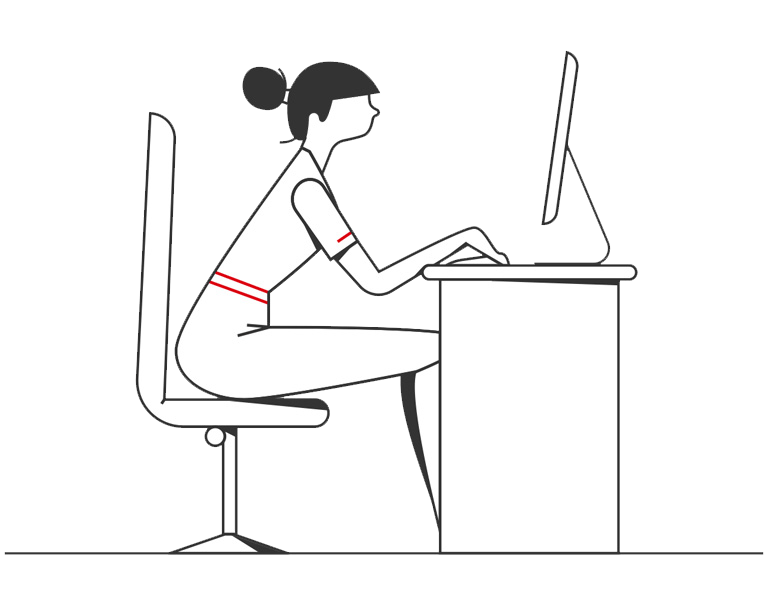Manage
HSBC UAE Corporate, Purchasing or Business Debit Card with Apple Pay®
The easy way to pay with all of your Apple® devices
Step 1
Open the Wallet App on your Apple device, tap the plus sign and select debit or credit card.
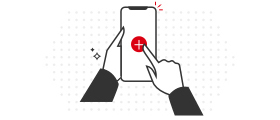
Step 2
Take a picture of your HSBC UAE card and enter the expiration date and 3-digit security code. Alternatively, you can key in the card details manually.
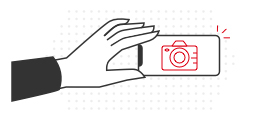
Step 3
Review and accept the terms and conditions to proceed.
Step 4
Authenticate yourself by entering the OTP received to your registered mobile number or email, with your HSBC UAE Corporate, Purchasing or Business Debit Card.
Step 5
Set your HSBC UAE card as your default card - go to Settings, Wallet & Apple Pay, tap Default Card, and select.
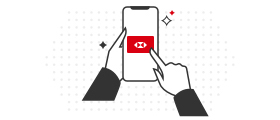
Shop securely and privately
When you use Apple Pay, your card number is never shared with the merchant because it’s not stored on the device. Instead, a Device Account Number is used to process your payment – protecting your personal information even further.
Pay in stores, in apps, and online – with all of your Apple devices
In stores
Use your iPhone® or Apple Watch® to pay in stores wherever you see the Apple Pay symbol.
To use Touch ID® with your iPhone, hold the top of your device near the contactless reader with your finger on ‘Touch ID’ and wait until you see ‘Done’ and a checkmark on the display.
If you’re using Apple Pay to pay with your Apple Watch®, double-click the side button and hold up the watch’s display to the contactless reader. Wait until you feel a subtle vibration and see ‘Done’ and a checkmark on the display.
To pay using Face ID® with your iPhone, double-click the side button, glance at your phone to authenticate (or use your passcode), and then hold the top of your phone near the contactless reader until you see ‘Done’ and a checkmark on the display.
In apps
To pay within apps, select ‘Apple Pay’, confirm your payment, and wait until you see ‘Done’ and a checkmark on your screen.
To pay using Face ID with your iPhone or iPad®, double-click the side button and then authenticate with a glance or your passcode.
To pay using Touch ID with your iPhone or iPad double-click the side button to confirm payment.
Shopping online
Use Apple Pay to shop online without having to create an account or fill out online order forms for every website you visit. Touch ID, available on some MacBooks, makes the process even easier.
To pay using Face ID with your iPhone or iPad, double-click the side button and then authenticate with a glance or your passcode.
To pay using Touch ID with your iPhone or iPad double-click the side button to confirm payment.
Need help?
It has a list of which devices you can use with Apple Paydevices you can use with Apple Pay This link will open in a new window.
Apple, the Apple logo, Apple Pay, Apple Watch, Face ID, iPad, iPhone, iTunes, Mac, MacBook Pro, Safari, and Touch ID are trademarks of Apple Inc., registered in the U.S. and other countries. Touch Bar is a trademark of Apple Inc.
HSBC UAE Credit and Debit Cards are issued by HSBC Bank Middle East, UAE Branch.